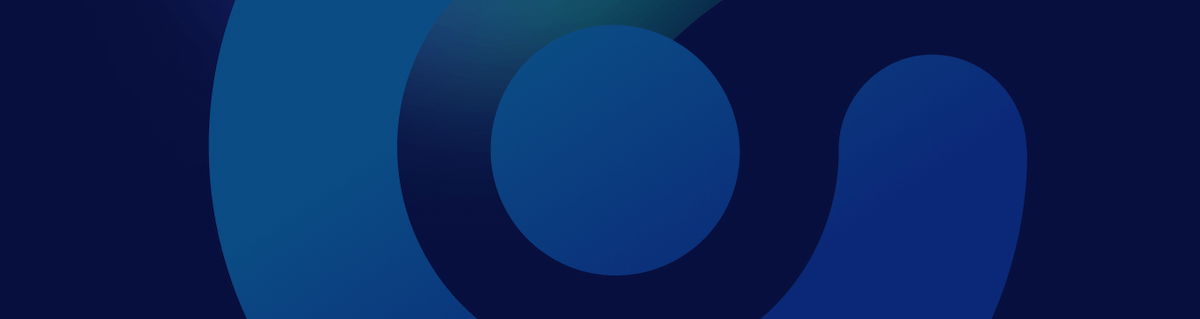For those who don’t know, MetaMask is a crypto wallet mainly known to connect to the Ethereum network. The crypto wallet has a simple-to-use interface and allows users to connect to other non-Ethereum blockchain networks compatible with Ethereum Virtual Machine (EVM).In this article, we are taking you through three ways you can add custom networks to your MetaMask wallet and have compiled a handful of sources for you to dive further into the topic.Disclosure: This article is for people who already have a MetaMask wallet. If you need to create an account, please visit metamask.io/download/Switching between multiple networks on one wallet has many benefits. You don’t have to create a wallet for each network or remember numerous passwords and secret phrases. MetaMask provides the opportunity to add a long list of networks and makes the process as simple and secure as possible. Nevertheless, please double-check your transactions and actions on any wallet and always use the correct network address and URL to avoid scammers or any other avoidable mistakes.Three ways to add networks on MetaMask:Option 1: Adding a network manually on the MetaMask web extensionCurrently, the MetaMask web extension only allows you to add networks manually by entering their RPC URL. Below are the steps on how you can add multiple networks to your wallet:
1. Log into your MetaMask web extension2. Click on the button that says “Ethereum Mainnet” and select “Add Network”
You will redirect to a browser allowing you to input the details of your preferred network manually. For this article, we will use Binance Smart Chain as an example.
3. Fill in the network details and press the “Save” button to add the network.You can find the details for the fields above in the MetaMask network profiles, or you can also go to the networks developer documentation or how-to guides. For example here are the documents for the top three most popular networks:
4. That’s it! The network will be available under the icon at the top of your wallet.
Option 2: Adding a popular network directly on the MetaMask mobile appSeveral popular networks are available on MetaMask mobile app, including; BNB Chain/BSC, Polygon, Avalanche, Fantom, and more.
You can very quickly add these networks directly via only the mobile app (at the moment). Below is a quick guide on how you can add popular networks.
- Tap the icon in the top-left of the screen.
- Go to “Settings” and then “Networks.”
- If you have already added networks in the past, you can see a list of them here. To add a new network, tap “Add Network” at the bottom of the screen.
4. Under the “Popular” tab, you should see a list of networks to choose from
5. Choose the network you want. The app will prompt you to confirm
6. All done! You should now be able to switch between your network of choice
Option 3: Adding a network through Chainlist on the MetaMask web extension or mobile appAnother simple way to add networks to your MetaMask wallet is Chainlist. Chainlist is a platform providing a list of EVM networks and the information needed to connect their MetaMask wallets to the correct Chain ID and Network ID.
- Go to the Chainlist website, chainlist.org
- You first need to connect your wallet to the site by selecting “Connect Wallet” at the top right-hand of the website. You’ll know this is successful when your wallet address has replaced the “Connect Wallet” button.
3. Use the search bar to find the network you want and click “Add Chain”. MetaMask will automatically pop up and ask if you approve this action. Approve the addition, and you’re done.
We hope this article helped you and that you can now seamlessly add your preferred network to your MetaMask wallet. For some more information and tutorials, check out the following links ⬇️📝 Step-by-step Articles:
- Managing Networks - MetaMask
- How to add or change MetaMask networks on your wallet - Metaschool
- Switching Networks on MetaMask - Autofarm Network
🎥 YouTube Tutorial:
We are always curious to hear what you want to learn. Drop us a comment below on what topics you would be interested to learn more about, and your suggestion might just be the following article.